on
Drawing using UIBezierPath and CAShapeLayer
Every view in iOS has a CALayer with it which can be used to add multiple customised layer inside it. It works similar to any UIView, we can have a parent view and add multiple child views inside it. Similarly iOS provides us with a parent layer for every view and we will create separate layers for creating different shapes and then add that layer to the main layer.
Drawing an Bezier Lines
//Path part
let path = UIBezierPath()
path.move(to: CGPoint(x: 200, y: 200)) //StartPoint
path.addLine(to: CGPoint(x: 380, y: 380)) //EndPoint of First Line and StartPoint for Second Line
path.addLine(to: CGPoint(x: 20, y: 380)) //EndPoint of Second Line
//Shape part
let shape = CAShapeLayer()
shape.path = path.cgPath
shape.lineWidth = 4.0
shape.fillColor = UIColor.clear.cgColor
shape.strokeColor = UIColor.orange.cgColor
view.layer.addSublayer(shape)
Output looks like this:
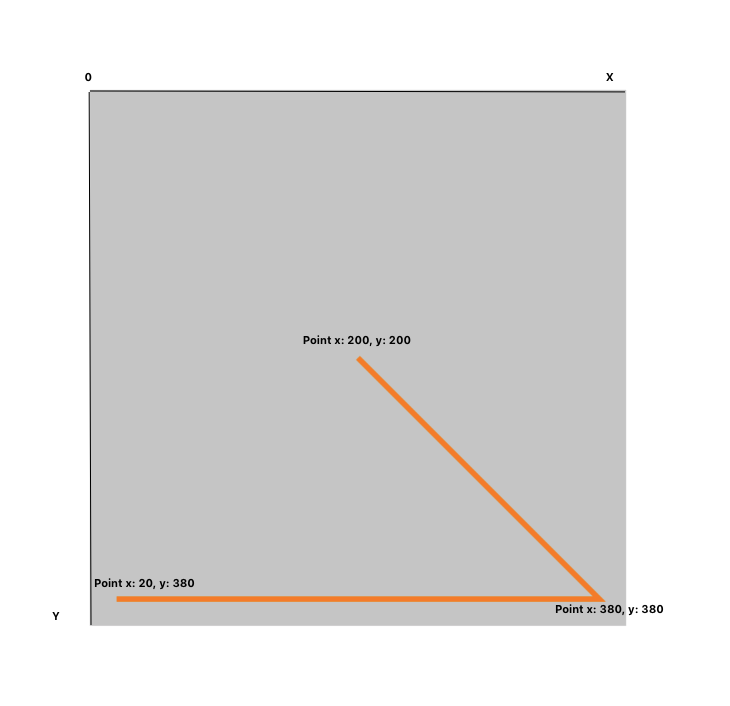
Drawing a Rectangle
let path = UIBezierPath()
path.move(to: CGPoint(x: 0, y: 0))
path.addLine(to: CGPoint(x: 200, y: 0))
path.addLine(to: CGPoint(x: 200, y: 200))
path.addLine(to: CGPoint(x: 0, y: 200))
path.addLine(to: CGPoint(x: 0, y: 0))
let shapeLayer = CAShapeLayer()
shapeLayer.path = path.cgPath
shapeLayer.strokeColor = UIColor.black.cgColor
shapeLayer.fillColor = UIColor.orange.cgColor
shapeLayer.lineWidth = 3
view.layer.addSublayer(shapeLayer)
Output looks like this:
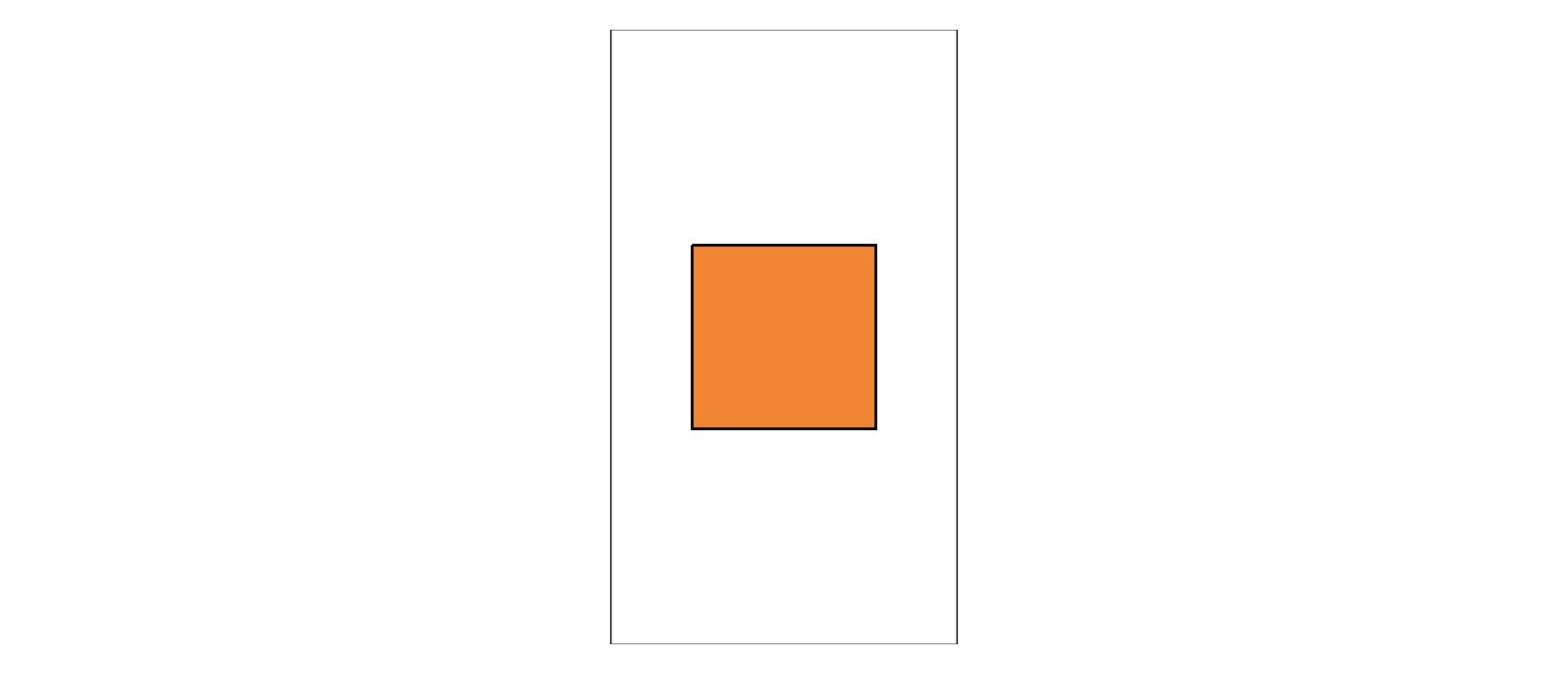
Drawing a Triangle
let path = UIBezierPath()
path.move(to: CGPoint(x: 0, y: 200))
path.addLine(to: CGPoint(x: 100, y: 0))
path.addLine(to: CGPoint(x: 200, y: 200))
path.addLine(to: CGPoint(x: 0, y: 200))
let shapeLayer = CAShapeLayer()
shapeLayer.path = path.cgPath
shapeLayer.strokeColor = UIColor.red.cgColor
shapeLayer.fillColor = UIColor.green.cgColor
shapeLayer.lineWidth = 3
view.layer.addSublayer(shapeLayer)
Output looks like this:
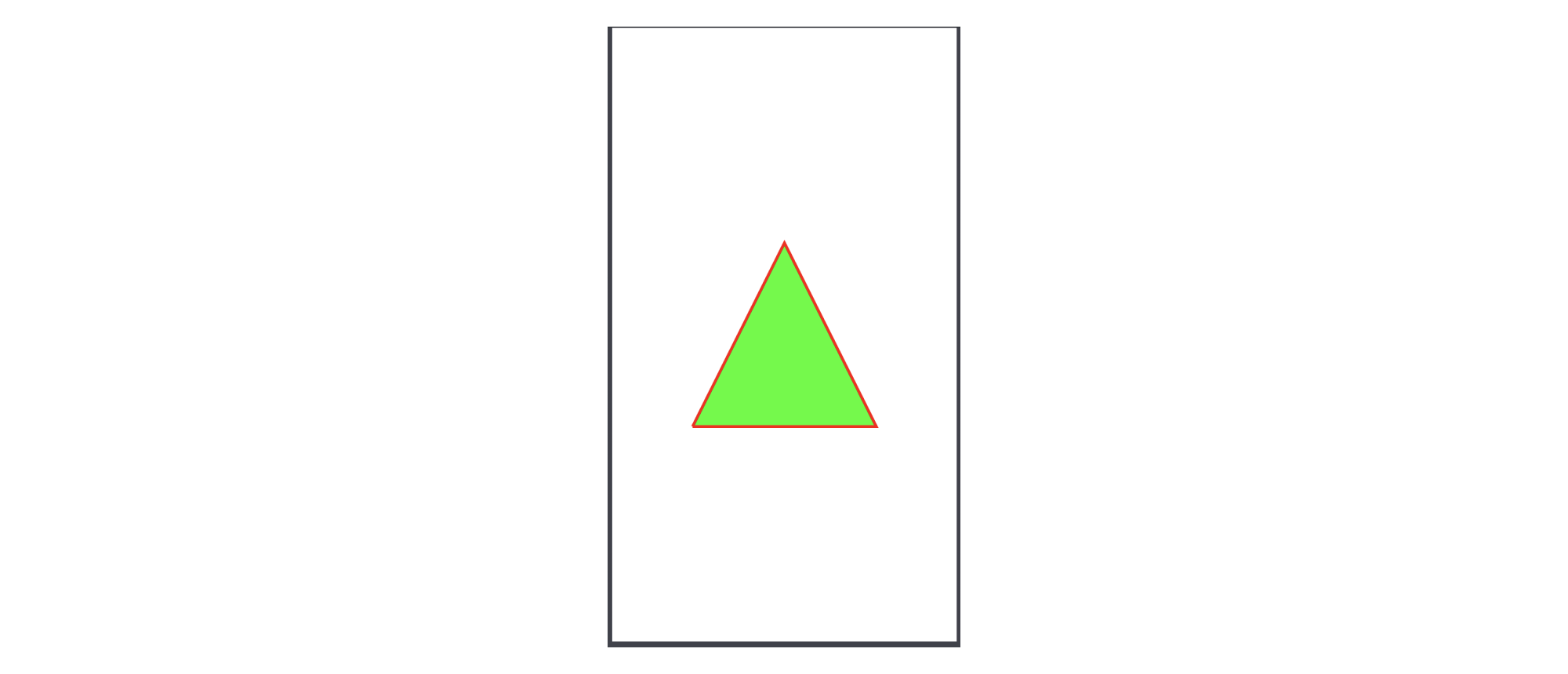
Drawing an Oval/Circle
let path = UIBezierPath(ovalIn: containerView.bounds)
let shapeLayer = CAShapeLayer()
shapeLayer.path = path.cgPath
shapeLayer.fillColor = UIColor.orange.cgColor
shapeLayer.lineWidth = 3
shapeLayer.strokeColor = UIColor.black.cgColor
containerView.layer.addSublayer(shapeLayer)
Output looks like this:
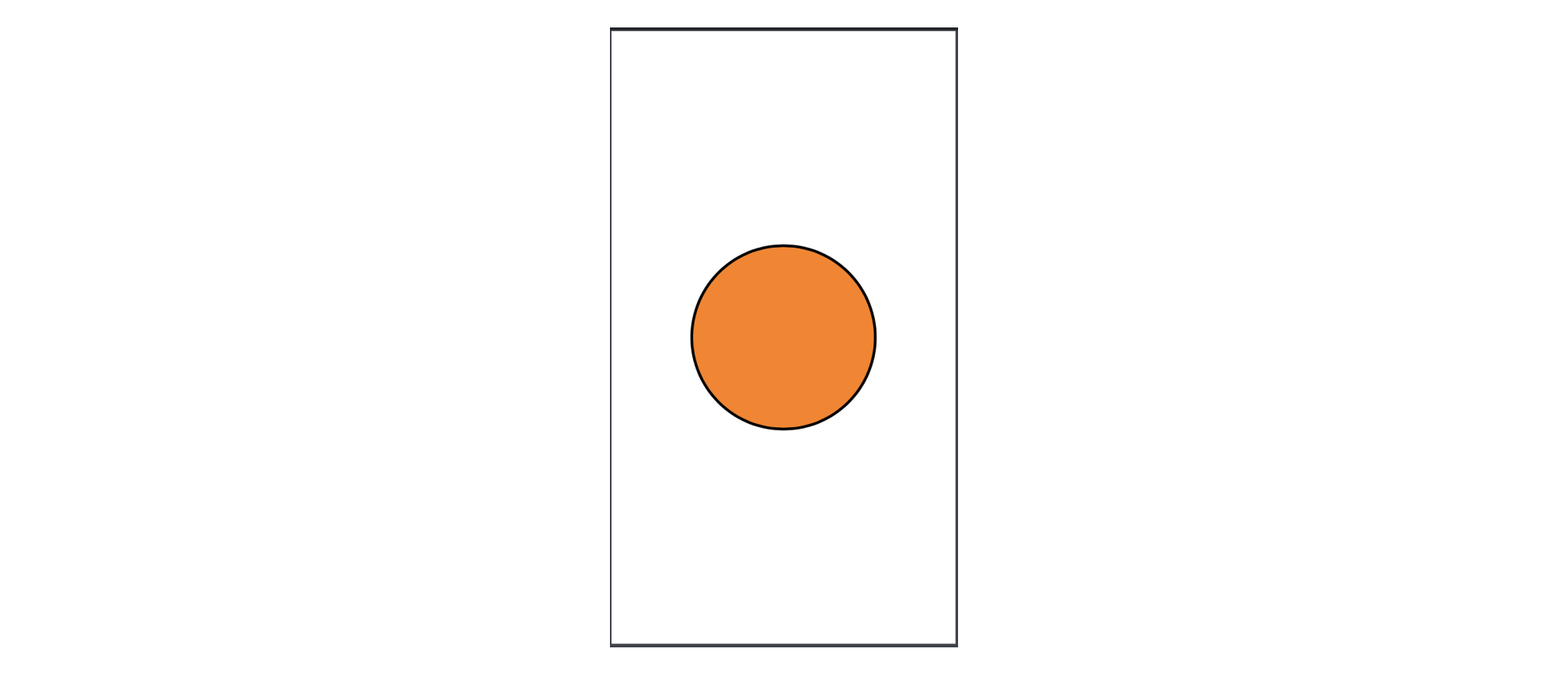
Drawing an Arc
let path = UIBezierPath(arcCenter: CGPoint(x: 100, y: 100), radius: 100, startAngle: 0, endAngle: .pi, clockwise: false)
let shapeLayer = CAShapeLayer()
shapeLayer.path = path.cgPath
shapeLayer.fillColor = UIColor.orange.cgColor
shapeLayer.lineWidth = 3
shapeLayer.strokeColor = UIColor.black.cgColor
containerView.layer.addSublayer(shapeLayer)
Output looks like this:

-
arcCenter-> This is the point from which the arc is drawn using it as a centre. -
radius-> Radius of the arc -
startAngle-> The angle from which arc starts -
endAngle-> The angle where arc ends -
clockwise-> Whether the arc is drawn clockwise or not
Drawing an Bezier QuadCurve
If you want to draw a curve with 1 control point you can easily do it with addQuadCurve method.
//Path part
let path = UIBezierPath()
path.move(to: CGPoint(x: 50, y: 50))
path.addQuadCurve(to: CGPoint(x: 200, y: 50),
controlPoint: CGPoint(x: 100, y: 200))
//Shape part
let shape = CAShapeLayer()
shape.path = path.cgPath
shape.lineWidth = 4.0
shape.fillColor = UIColor.clear.cgColor
shape.strokeColor = UIColor.orange.cgColor
view.layer.addSublayer(shape)
Output looks like this:
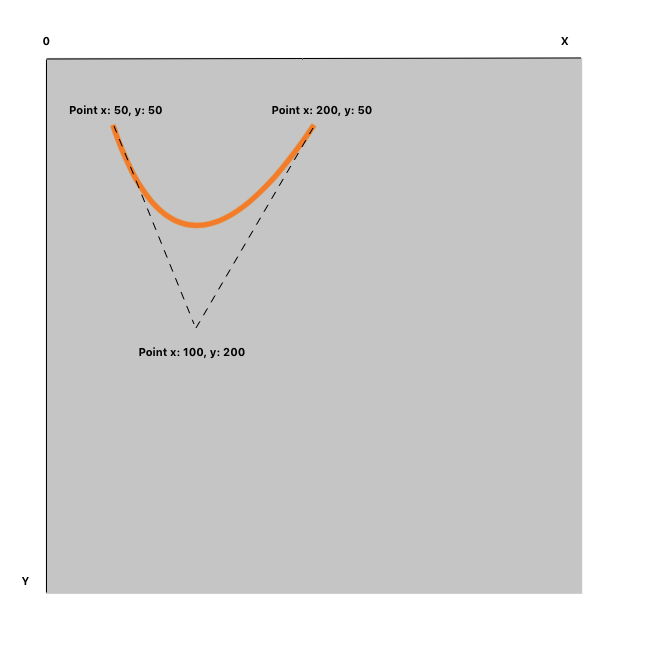
Drawing an Bezier Curve
If you want to draw a curve with 2 control points you can do it with addCurve method. With 2 control points, you can easily build difficult paths with any form as you need.
//Path Part
let path = UIBezierPath()
path.move(to: CGPoint(x: 50, y: 200))
path.addCurve(to: CGPoint(x: 200, y: 200),
controlPoint1: CGPoint(x: 80, y: 300),
controlPoint2: CGPoint(x: 150, y: 0))
//Shape Part
let shape = CAShapeLayer()
shape.path = path.cgPath
shape.lineWidth = 4.0
shape.fillColor = UIColor.clear.cgColor
shape.strokeColor = UIColor.orange.cgColor
view.layer.addSublayer(shape)
Output looks like this:
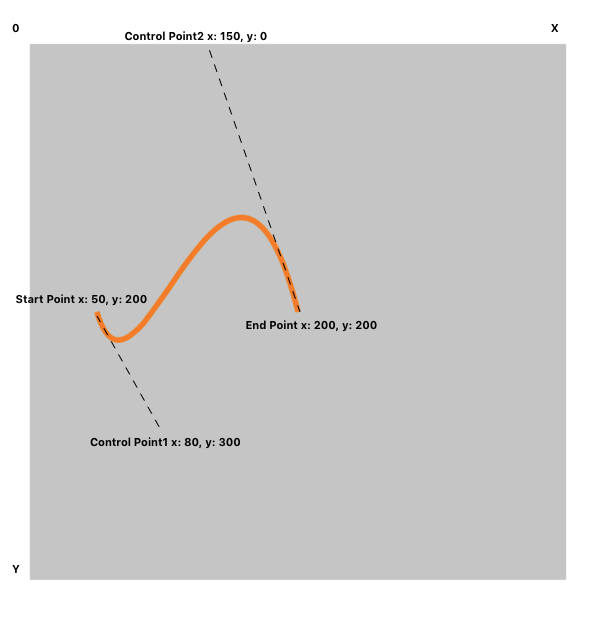
Adding multiple layers
Recall that every view has a CALayer and we can add many sublayers to it. In this section we are going to create a rectangle which has circle and triangle inside it.
Three are four different methods by which we can insert a sublayer on to a layer:
-
addSublayer(<CALayer>)-> This simply adds a new layer on the top of the stack of layers -
insertSublayer(<CALayer>, at: <UInt32>-> This method takes an extra parameter at which inserts the layer at the given position inside the stack of layers -
insertSublayer(<CALayer>, above: <CALayer?>-> This method inserts the layer above a particular layer -
insertSublayer(<CALayer>, below: <CALayer?>-> This methods inserts the layer below a particular layer
private func addMultipleLayers() {
let path1 = UIBezierPath()
path1.move(to: CGPoint(x: 0, y: 0))
path1.addLine(to: CGPoint(x: 200, y: 0))
path1.addLine(to: CGPoint(x: 200, y: 200))
path1.addLine(to: CGPoint(x: 0, y: 200))
path1.addLine(to: CGPoint(x: 0, y: 0))
let path2 = UIBezierPath()
path2.move(to: CGPoint(x: 0, y: 200))
path2.addLine(to: CGPoint(x: 100, y: 0))
path2.addLine(to: CGPoint(x: 200, y: 200))
path2.addLine(to: CGPoint(x: 0, y: 200))
let path3 = UIBezierPath(ovalIn: CGRect(x: 50, y: 100, width: 100, height: 100))
let shapeLayer1 = CAShapeLayer()
shapeLayer1.path = path1.cgPath
shapeLayer1.strokeColor = UIColor.black.cgColor
shapeLayer1.fillColor = UIColor.orange.cgColor
shapeLayer1.lineWidth = 3
let shapeLayer2 = CAShapeLayer()
shapeLayer2.path = path2.cgPath
shapeLayer2.strokeColor = UIColor.red.cgColor
shapeLayer2.fillColor = UIColor.green.cgColor
shapeLayer2.lineWidth = 3
let shapeLayer3 = CAShapeLayer()
shapeLayer3.path = path3.cgPath
shapeLayer3.fillColor = UIColor.orange.cgColor
shapeLayer3.lineWidth = 3
shapeLayer3.strokeColor = UIColor.black.cgColor
containerView.layer.addSublayer(shapeLayer1)
containerView.layer.insertSublayer(shapeLayer2, above: shapeLayer1)
containerView.layer.insertSublayer(shapeLayer3, above: shapeLayer2)
}
Output looks like this:
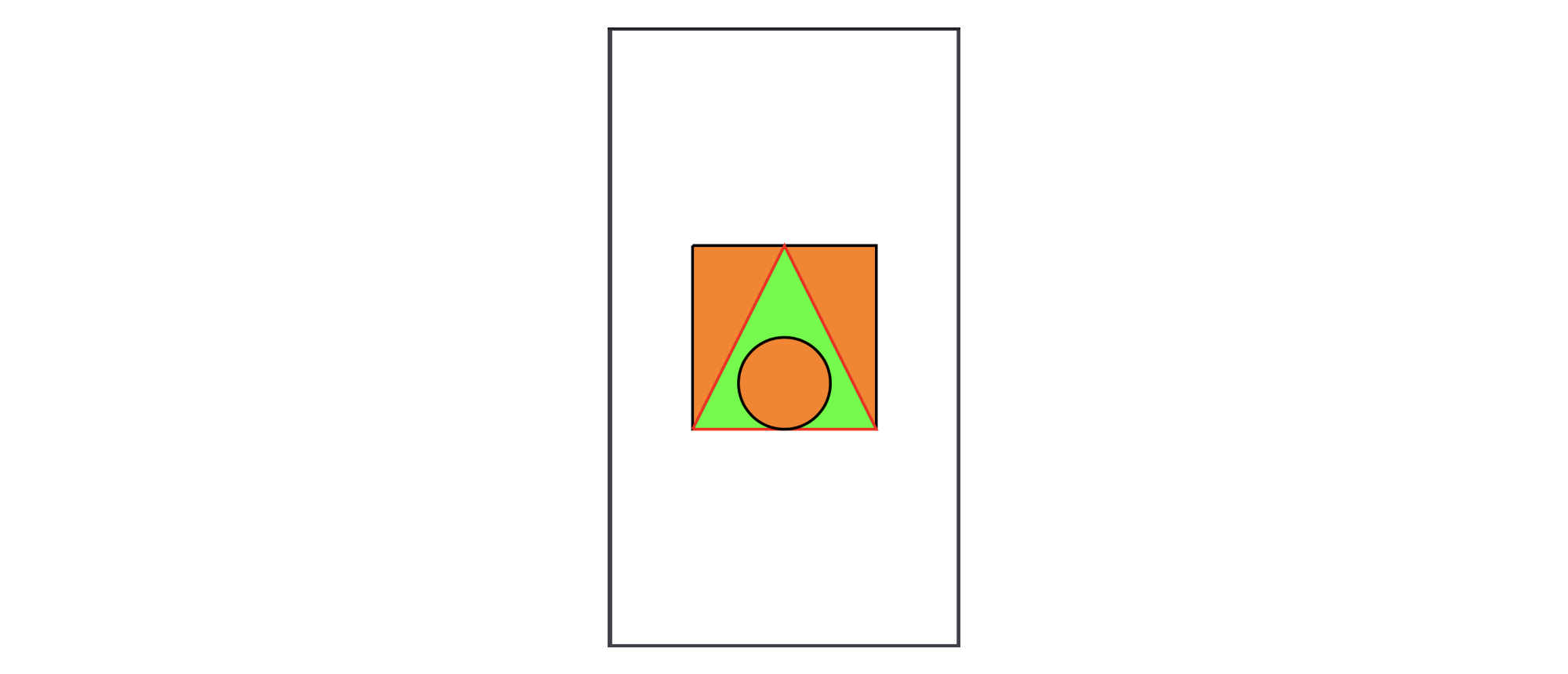
Shapes Part
Let’s talk a little bit about the shape part. UIBezierPath creation isn’t enough. You need to put a path inside CAShapeLayer. You can customize (lineWidth, fillColor, strokeColor) your CAShapeLayer. UIBezierPath can’t be customized because it is just a curve.